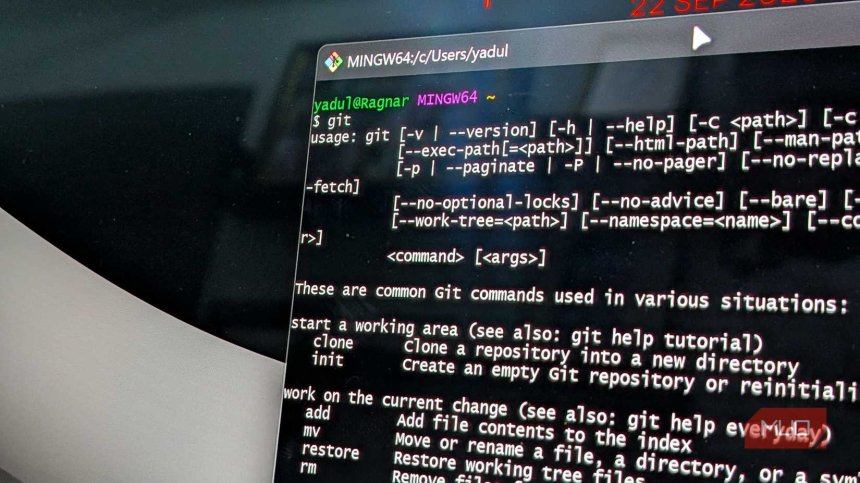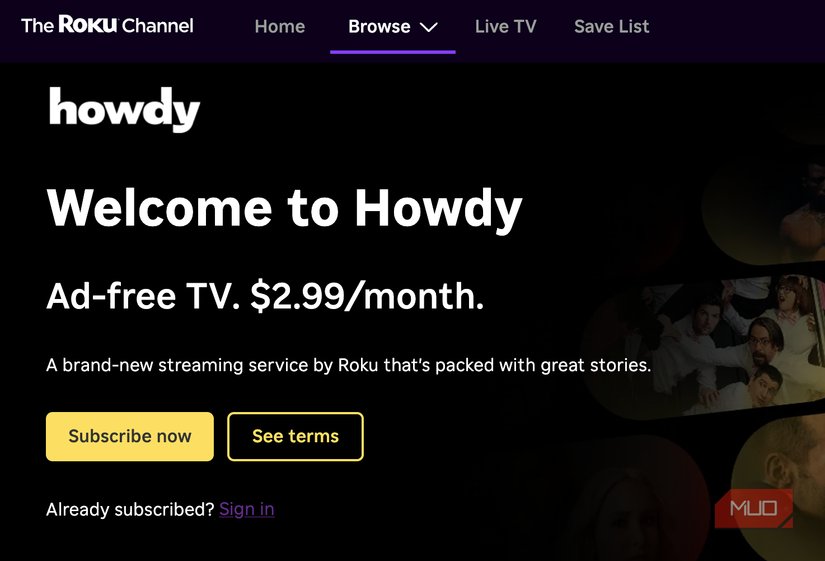I've made Apple CarPlay much better with these 6 tricks
When I bought my car in 2018, I made sure to get a model that supported Apple CarPlay and Android Auto; I’m so glad I did. I use CarPlay nearly every time I drive to enjoy podcasts or music, plus keep navigational directions in front of me. CarPlay is great out of the box, and there aren’t as many options to toggle as iOS now offers. But beyond installing apps to make CarPlay more fun, there are a few ways you can make CarPlay better that I recommend taking a look at. Trim and reorder your app list By default, the CarPlay home screen shows icons for all apps on your iPhone that are compatible with CarPlay, with Apple’s stock apps at the front. Thankfully, you can rearrange these to put your most-used apps first and remove ones you don’t care about. You can’t change this within CarPlay; the option to change it is on your iPhone. Head to Settings > General > CarPlay and select your vehicle. If you use CarPlay with more than one car, you’ll
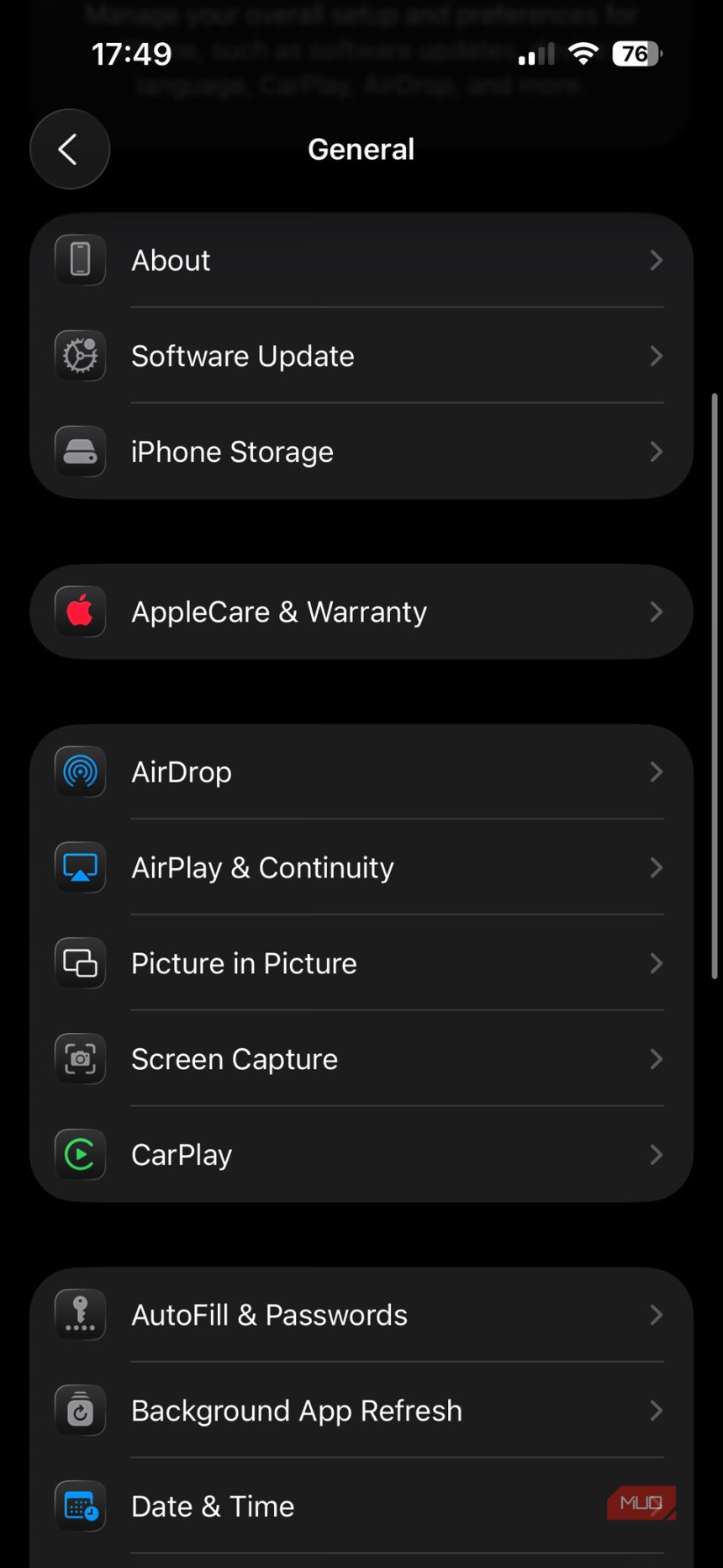
When I bought my car in 2018, I made sure to get a model that supported Apple CarPlay and Android Auto; I’m so glad I did. I use CarPlay nearly every time I drive to enjoy podcasts or music, plus keep navigational directions in front of me.
CarPlay is great out of the box, and there aren’t as many options to toggle as iOS now offers. But beyond installing apps to make CarPlay more fun, there are a few ways you can make CarPlay better that I recommend taking a look at.
Trim and reorder your app list
By default, the CarPlay home screen shows icons for all apps on your iPhone that are compatible with CarPlay, with Apple’s stock apps at the front. Thankfully, you can rearrange these to put your most-used apps first and remove ones you don’t care about.
You can’t change this within CarPlay; the option to change it is on your iPhone. Head to Settings > General > CarPlay and select your vehicle. If you use CarPlay with more than one car, you’ll need to customize these options for each one.
Now, hit Apps to see the list of what you have installed. For any apps you don’t want to see in CarPlay, tap the red Minus sign on the left side. They’ll then appear under the More Apps section at the bottom, where you can re-add them with the green Plus button.




You can’t remove certain apps, including core tools like Phone and Now Playing, or the entry for your car maker’s name, which returns to your car’s stock infotainment system.
Once you’ve pruned the list, use the handles on the right side to rearrange the ones you’re keeping. Keep the size of your car’s display in mind—most screens I’ve seen show two rows of four apps each. Keep your eight most-used apps at the top to reduce the amount of scrolling you do while driving.
Add CarPlay widgets
Widgets are one of iOS 26’s additions to CarPlay, and let you access info on your car’s display in the same convenient way as the best iPhone Home screen widgets. Open the same page in Settings mentioned above, choosing Widgets this time.
Here, you can choose up to five widgets, which appear when you swipe from left to right in CarPlay. When you tap Add Widget, the ones at the top are those compatible with CarPlay. Scrolling down to the Other section will show widgets not optimized for viewing in your car.



Like Home screen widgets, many of these have various options and configurations, like different clock displays or weather locations. You should experiment and see what you think.
In my experience, CarPlay widgets aren’t terribly useful in their current state—unless you want an analog clock to mimic the ones seen in fancy cars. Having to open a separate page for them is too dangerous while driving, plus the info isn’t relevant. I want to see the current song or my route, not the status of my Amazon order.

Use the Driving Focus with CarPlay
When I’m driving, I don’t want alerts distracting me. I’m not going to respond to them until I arrive anyway, so it’s better to suppress them. The easiest way to do this is by using the customizable Focus modes on your iPhone.
On your phone, head to Settings > Focus > Driving. At the bottom, tap While Driving under Turn On Automatically, where you can then enable Activate With CarPlay.
From there, like customizing other Focus modes, the other options on the page let you control how notifications appear while driving. Tap People and choose any contacts whose notifications you want to show while driving; I recommend being strict with this. For Allow Calls From, I use Contacts Only, so I don’t get distracted by spam calls on the road.



A special option for the Driving focus is Auto-Reply, where you can set a short message in response to a group of your choosing. I have this set to my Favorites, so I don’t respond to SMS shortcode numbers or contacts who don’t need instant updates. Anyone who receives the message can reply “urgent” to break through, though I recommend telling them to call you, as that’s much easier and safer to deal with while driving.
Make your contacts easy for Siri
Using your voice while driving is much safer than interacting with the screen. Thus, when you want to call or message a contact, it’s important that you can tell Siri without getting distracted by any naming issues.
For example, if you say “call Mike” while driving and have three contacts with that name, Siri will ask you to clarify. This pulls your attention away for longer. If you haven’t cleaned up your contacts in a while, take some time to go through the list. Add last names to differentiate people, remove old numbers contacts don’t use anymore, and remove emojis or other symbols that can trip Siri up.

Siri will remember your relationships; once you’ve told it “Maria Smith is my girlfriend”, you can say “call my girlfriend” to do so.
While you’re doing this, you should also check the Favorites in your contacts list. As mentioned above, making sure this list is current lets you properly control who can contact you while you’re in Focus.
Download music for easy shuffling
Keeping on the theme of hands-free usage, it’s not a good idea to tap through playlists and albums while driving. However, I’ve found voice controls frustrating for music, beyond basics like playing a popular artist or genre. Siri has trouble with lots of artist names or tracks that share their titles with albums.
This is why I keep my Liked Songs Spotify playlist downloaded offline on my phone; it gives me thousands of tracks to listen to while driving, while not worrying about data usage. I can say “Play my Liked Songs on Spotify” or access it as a pinned item at the top of my Playlists page. It lets me throw on music I’ll enjoy, without having to think about artist or playlist to choose.

It doesn’t have to be your Liked Songs—Spotify’s Offline Backup playlist feature, or a “driving music” playlist you build, is great too. Whatever it is, you should have something easy to access and speak.
Tweak your wallpaper and other visual options
We’ve looked at several CarPlay options you control on your iPhone, but you shouldn’t neglect the Settings app within CarPlay itself. This holds several unique options related to how the utility displays on your car.
Under Appearance, you can choose light or dark modes, or have this switch automatically based on your car’s light sensor. While I’m a dark mode fanatic, dark maps are hard to see in daylight, so letting the map colors switch automatically is wise.
The Customize Icons entry lets you choose between regular, dark, and the confusing, clear Liquid Glass icons. Use Wallpaper to change the background of CarPlay—unfortunately, this is limited to a handful of generic backgrounds and doesn’t support custom photos.
There’s also the Siri & Suggestions > Suggestions in Dashboard option. When enabled, CarPlay’s dashboard page (which is split between directions and media) will show other relevant information, like your next calendar appointment or smart garage door controls. I’ve never found it that useful, but it’s worth enabling to see if you like its offerings.
CarPlay’s Display > Show Album Art in Now Playing option lets you hide the art for music and podcasts, if you desire. I love album art and think the Now Playing screen would be much more boring without it, plus it helps with quick identification.
Make CarPlay a better driving companion
There are lots of other little CarPlay optimizations I’ve picked up over time. For example, when I’m going somewhere new, I check the destination in Google Maps on my computer or phone first. Then when I launch Maps in CarPlay, it’s the first item under Recent Searches. This is much more convenient than having to type it out while parked, or risk voice commands getting the address wrong.
CarPlay is excellent, and it becomes even better with these optimizations. Taking the time to set up CarPlay means you waste less time while driving and stay safer on the road.
Share
What's Your Reaction?
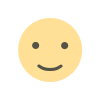 Like
0
Like
0
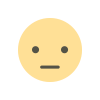 Dislike
0
Dislike
0
 Love
0
Love
0
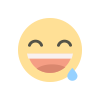 Funny
0
Funny
0
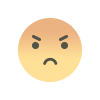 Angry
0
Angry
0
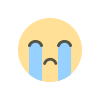 Sad
0
Sad
0
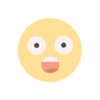 Wow
0
Wow
0