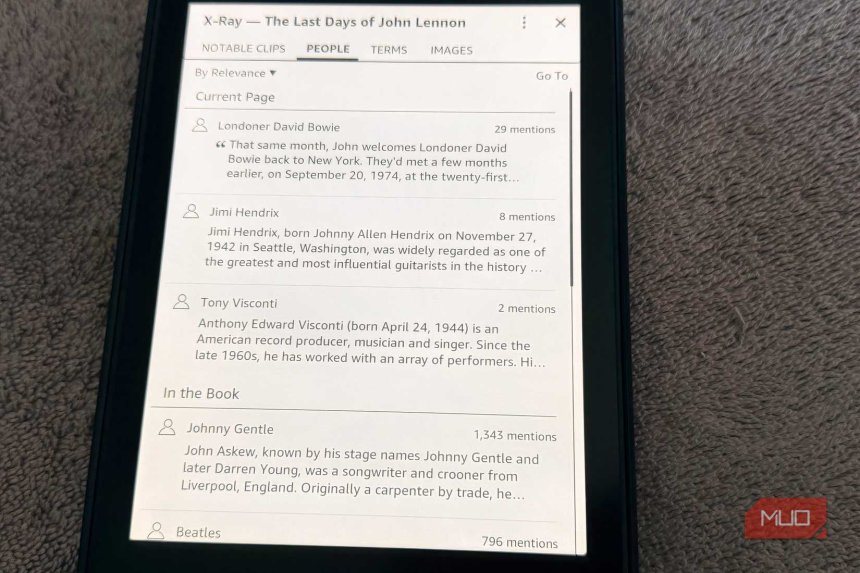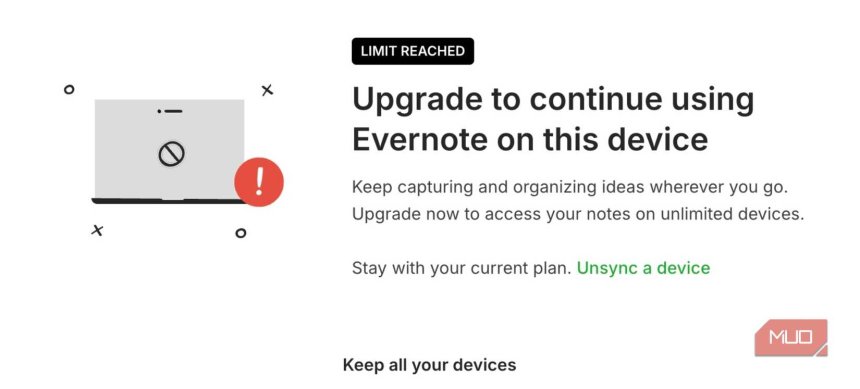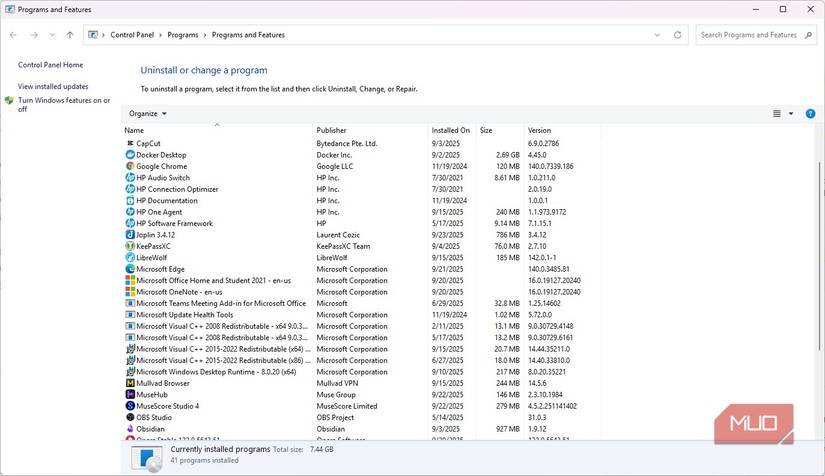I use Git to sync my notes and it’s easier than you think
If you see someone using Git for non-programming tasks, don't automatically assume they're trying to show off their developer skills. Git can be used to track changes in any text file, and I use it for several non-programming tasks daily. Another use I found for Git was to sync my notes after being let down by traditional note-taking apps. It's simpler than you think, more versatile, and might be one of the smartest workflow decisions I've ever made. Why Git beats traditional cloud sync Git just works, no weird sync drama Traditional cloud syncing is great for sharing media and files, but it's not quite built for serious note-taking. The first issue you'll run into is version control. If you accidentally delete a paragraph or otherwise mess up your notes, your best bet is to be able to recover an older save file of the same document. Git, on the other hand, tracks every single change you make. You can see exactly how yo
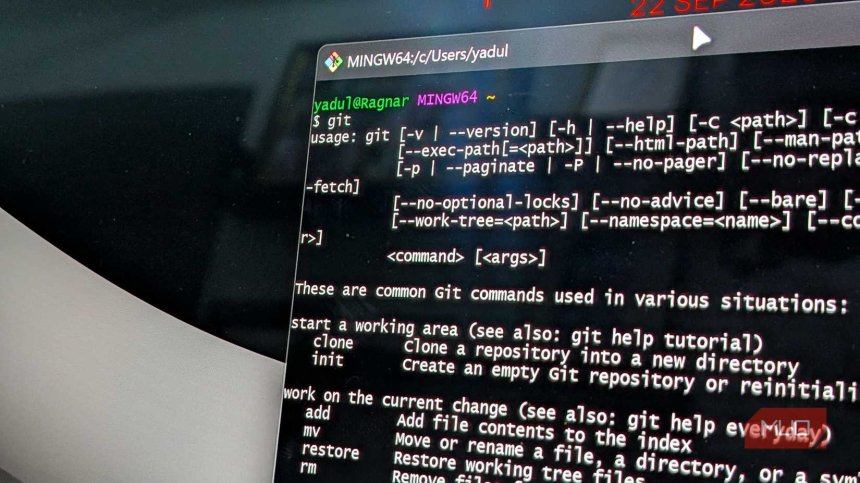
If you see someone using Git for non-programming tasks, don't automatically assume they're trying to show off their developer skills. Git can be used to track changes in any text file, and I use it for several non-programming tasks daily.
Another use I found for Git was to sync my notes after being let down by traditional note-taking apps. It's simpler than you think, more versatile, and might be one of the smartest workflow decisions I've ever made.
Why Git beats traditional cloud sync
Git just works, no weird sync drama
Traditional cloud syncing is great for sharing media and files, but it's not quite built for serious note-taking. The first issue you'll run into is version control.
If you accidentally delete a paragraph or otherwise mess up your notes, your best bet is to be able to recover an older save file of the same document. Git, on the other hand, tracks every single change you make. You can see exactly how your notes looked at any given point in time with a few clicks, and come back to the present if you need to.

Using Git for note-taking isn't about learning all of its advanced features. It's understanding that commits create a snapshot of your notes, freezing them in time and making your thought process and progress clearly accessible in the future. That's something cloud syncing services don't do.
Another benefit is how Git handles conflicting changes. If you change a file on your PC, then change it again on your phone, cloud sync may not be able to reflect all your changes properly. Git handles conflicts in a much better and more systematic manner that lets you see exactly what has changed and decide how to combine those changes.
Using Git is simpler than you think
A few clicks or commands, and your notes stay perfectly synced
If you've never used Git before, it can seem daunting, especially considering the default way to use it is via the terminal. Thankfully, you only need to know a handful of commands to use Git for note-taking.
Start by downloading Git for your Windows, macOS, or Linux machine and running the installer to get it set up. Then, create a folder for your notes and initialize it by running
git init
Once done, run the following commands to create your first snapshot.
git add .
git commit -m "initial Note commit"
Feel free to change the commit message to something else if you like. These messages mark changes in your repository, so it's important to learn how to write an effective and useful Git commit message. If you want cloud syncing capabilities, create your first repository on GitHub and run the following command to connect it to your notes folder.
git remote add origin [repository URL]
And that's it. Git is now ready to sync your notes and keep track of all the changes you make. Daily usage is handled by three simple commands:
- git add .: Stages changes before commits
- git commit -m [commit message]: Creates a snapshot of all the changes and commits them to the repository with the provided commit message
- git push: Sends your changes to the cloud, such as syncing them with your GitHub repository.
You are going to run into some issues when starting out, especially if you've never used Git or aren't super comfortable with the terminal. However, there are interactive resources to learn Git that can make the process a lot easier. You'll also find plenty of YouTube tutorials for free that cover the basics, and honestly, that's all you need.
You get unexpected benefits
Git gives you features you didn’t know you wanted
The obvious benefit you get from using Git for your notes is the detailed record-keeping. However, other benefits will make themselves known over time.
For starters, Git works offline, so you don't have to worry about internet connectivity for syncing or accessing older versions of your notes. My notes are always available and always up-to-date.
Additionally, when using Git, your notes are just text files on your computer. You're not locked into any particular app or service. Whether you want to use regular text or markdown, or any specific text editor, you're free to pick and choose.

Another advantage of using Git is the branching feature. This might seem overkill at first, especially for notes, but I quickly realized that the same logic used in experimental coding applies here. If you're working on a bigger document and want to try an experimental approach, you can create a branch and let your imagination run wild. If it works out, great. If it doesn't, you can revert to where you created the branch from without having to clutter up your folders with dozens of files for each experiment.
Git also works wonderfully well with automation scripts. This means I can automate commits at regular intervals or certain actions, such as closing an application. This ensures that my changes are saved and updated, even if I forget to commit them to the repository manually.
Last but not least, if you're not into command-line interfaces, there are plenty of visual tools that can help. GitHub Desktop provides a clean interface for basic operations, and text editors like VS Code and even Obsidian have either built-in Git support or plugins that let you click buttons instead of typing commands.
Git can change your note-taking workflow
Git makes managing notes actually fun
Using Git for notes isn't about being a hardcore developer. It's about having a reliable system that tracks every change you make to your files. Once you get used to the confidence Git brings, using anything else will feel reckless.
You don't need to be a Git expert to start using it either. The basics are surprisingly simple to grasp, and no matter the complexity of your note structure, Git can easily keep them organized. The tools are free, the learning curve is gentle, and the peace of mind is invaluable. Give Git a shot for yourself, and you'll wonder why you didn't make the switch earlier.
Share
What's Your Reaction?
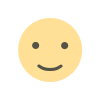 Like
0
Like
0
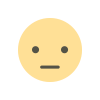 Dislike
0
Dislike
0
 Love
0
Love
0
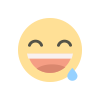 Funny
0
Funny
0
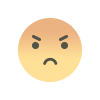 Angry
0
Angry
0
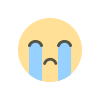 Sad
0
Sad
0
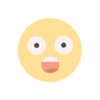 Wow
0
Wow
0